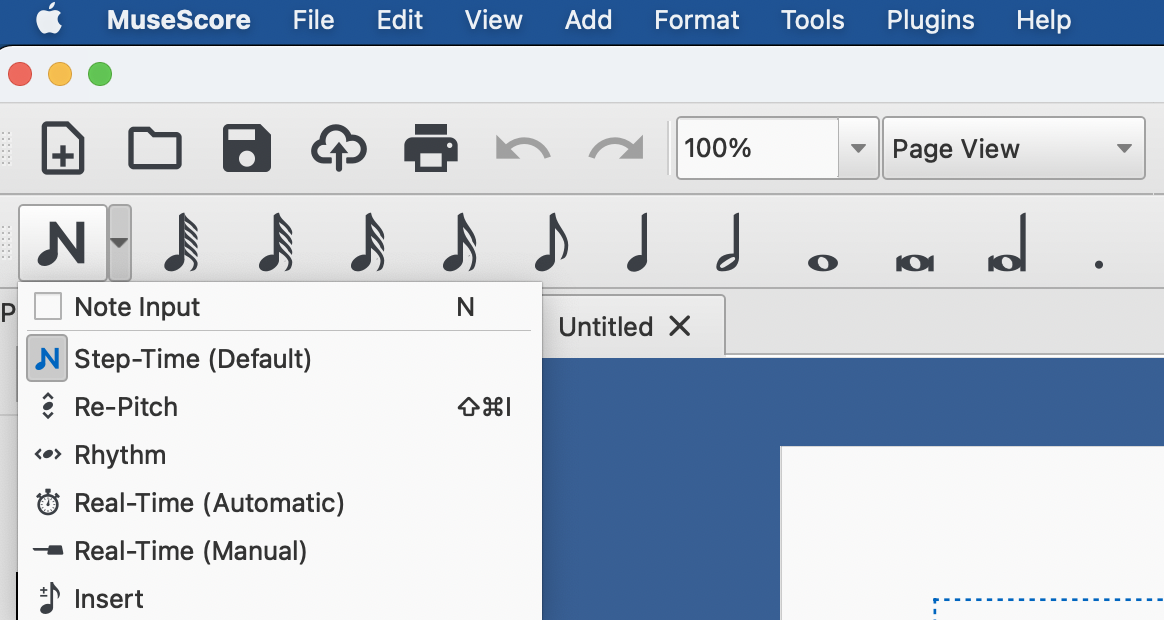Subsections of Note Input
Use the Keyboard
Basics of Score Writing
Please do use the keyboard and not the mouse
Please use the keyboard to input notes.
Please use the keyboard for inputing notes.
Please use the keyboard while inputing notes.
This is the most useful tip of this entire workshop. Use your mouse for certain menu functions but (please) stick to the computer keyboard for note inputing and use keyboard shortcuts. The same holds true for Dorico, Sibelius and Finale. The way of inputing notes is the single one thing the most integrated into a user’s habits and it will often determine if a newcomer will switch to another software or stay with what he knows. Using MuseScore is probably closer related to Sibelius then to Finale or Dorico.
Note name input
| Key | Note |
|---|---|
| C | do |
| D | re |
| E | mi |
| F | fa |
| G | sol |
| A | la |
| B | si |
Note value input
| Key | value | fr | de | uk |
|---|---|---|---|---|
| 1 | 1/64 | quadruple croche | Vierundsechzigstel | hemidemisemiquaver |
| 2 | 1/32 | triple croche | Zweiunddreißigstel | demisemiquaver |
| 3 | 1/16 | double croche | Sechzehntel | semiquaver |
| 4 | 1/8 | croche | Achtel | quaver |
| 5 | 1/4 | noire | Viertel | crotchet |
| 6 | 2/4 | blanche | Halbe | minim |
| 7 | 1 | ronde | Ganze | semibreve |
| 8 | 2 x 1 | carrée | Brevis | breve |
To directly access the note lengths instead of using this menu:
Step by step guide
See the note input chapter in the handbook for a detailed overview or watch this short but old clip that is still relevant:
Note Input Modes
Different Note Input Modes are available in MuseScore. they can be accessed with the following button on the top left in the main menu:
Step-time
This is the default method of note input and involves entering notes one at a time: first by selecting a note duration using the mouse or computer keyboard, then choosing a pitch using the mouse, computer keyboard, MIDI keyboard or virtual piano keyboard.
Re-pitch
Re-pitch mode allows you to correct the pitches of a sequence of notes while leaving their durations unchanged (not to be confused with Accidental: Respell pitches).
Rhythm
Rhythm mode allows you to enter durations with a single keypress. Combining Rhythm and Re-pitch modes makes for a very efficient method of note entry.
Real-time (automatic)
The Real-time modes basically allow you to perform the piece on a MIDI keyboard (or MuseScore’s virtual piano keyboard) and have the notation added for you
Real-time (manual)
In the manual version of Real-time input, you have to indicate your input tempo by tapping on a key or pedal, but you can play at any speed you like and it doesn’t have to be constant.
Real-time Advance shortcut
The Real-time Advance shortcut is used to tap beats in manual Real-time mode, or to start the metronome clicks in automatic Real-time mode
Normal Mode
Normal mode
Normal mode vs note input mode:
“To leave Note Input mode, click on the Note Input tool button, press N, or press Esc. This puts you in Normal mode, in which you can change durations and delete notes or rests as follows:
- If you select a note and press
Delthe note will be replaced by a rest of the same duration. - If you select a note or rest and press
Ctrl + Delthe note/rest will be deleted, and subsequent notes moved backward (see Remove selected range). - If you reduce the duration of a note or rest the remaining duration will be filled with rests.
- If you increase the duration of a note or rest it will subtract duration from the subsequent notes/rests to make up the duration. If this is done on the last note/rest in the measure, a note or rest with the required duration will be inserted in the start of the following measure, and the two will be tied together.”