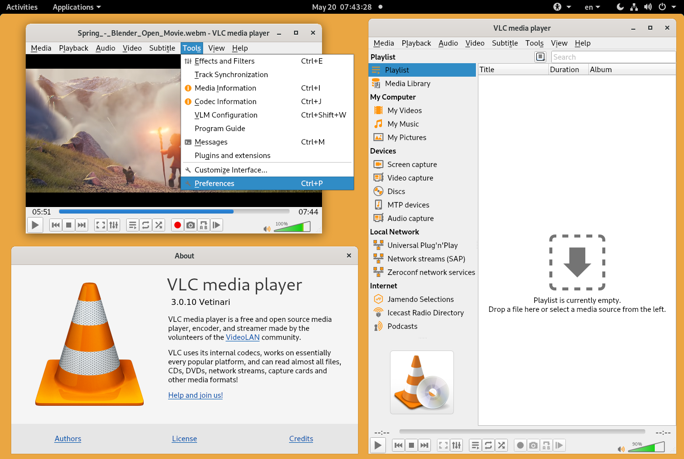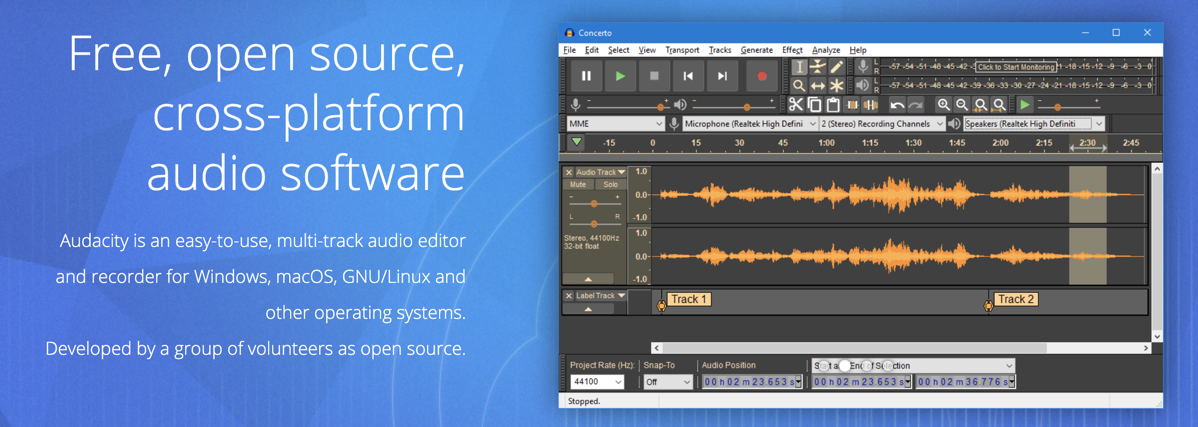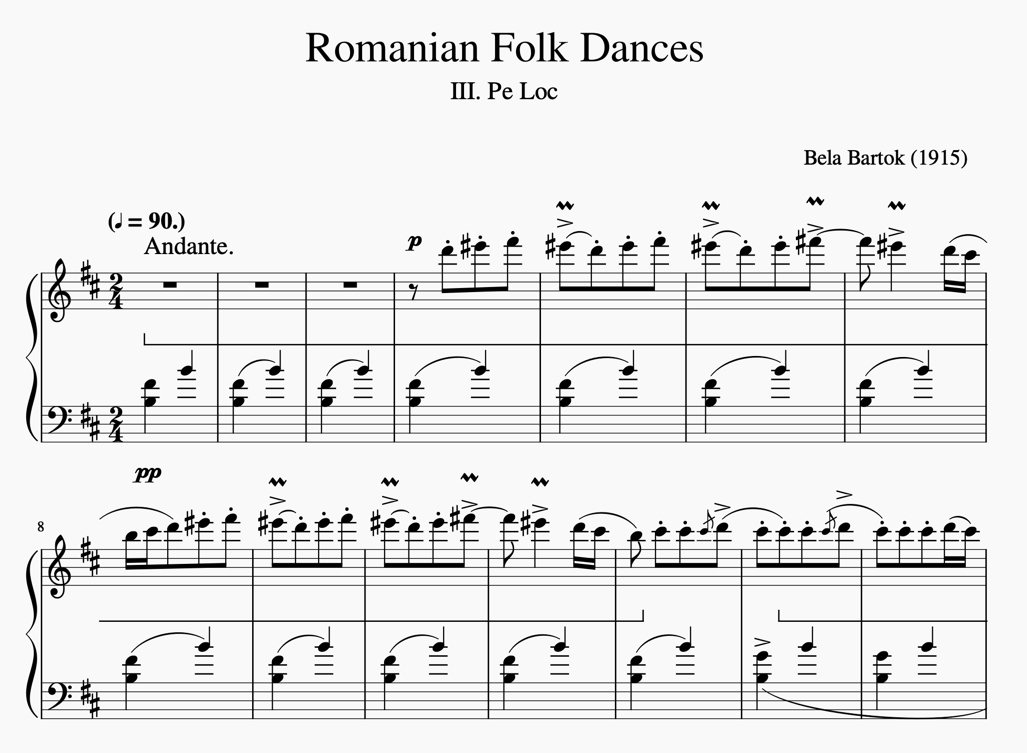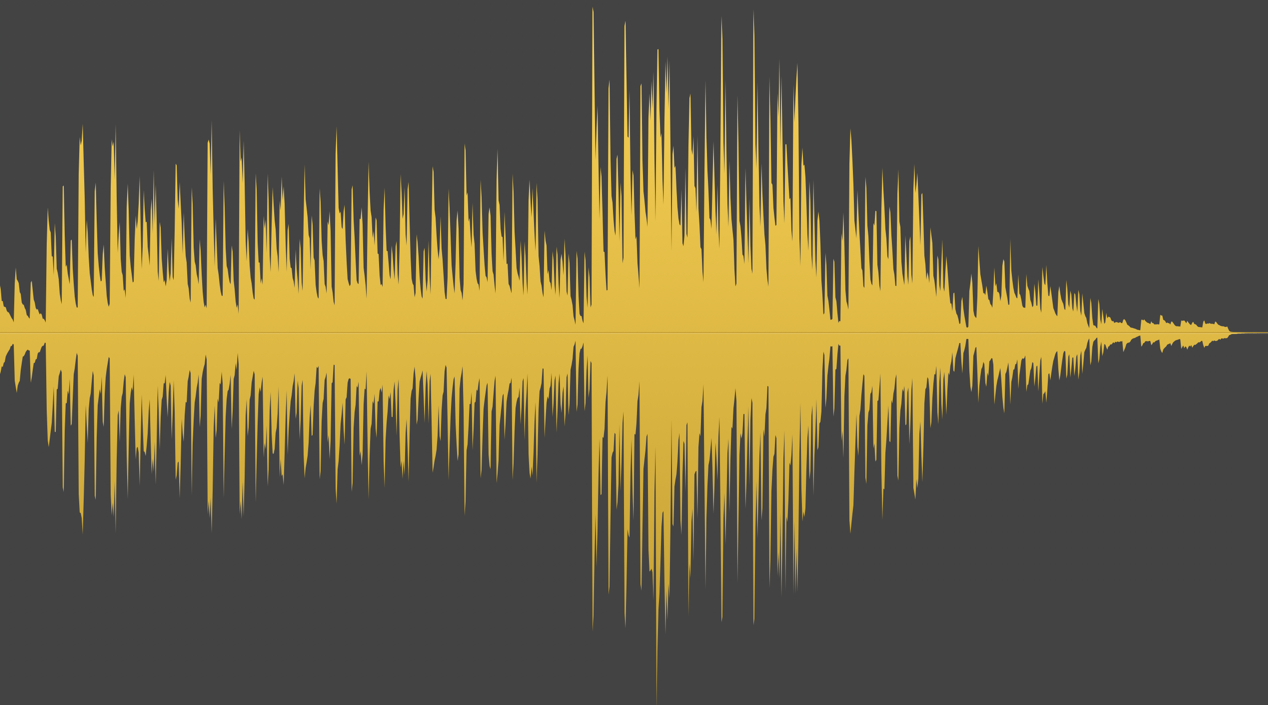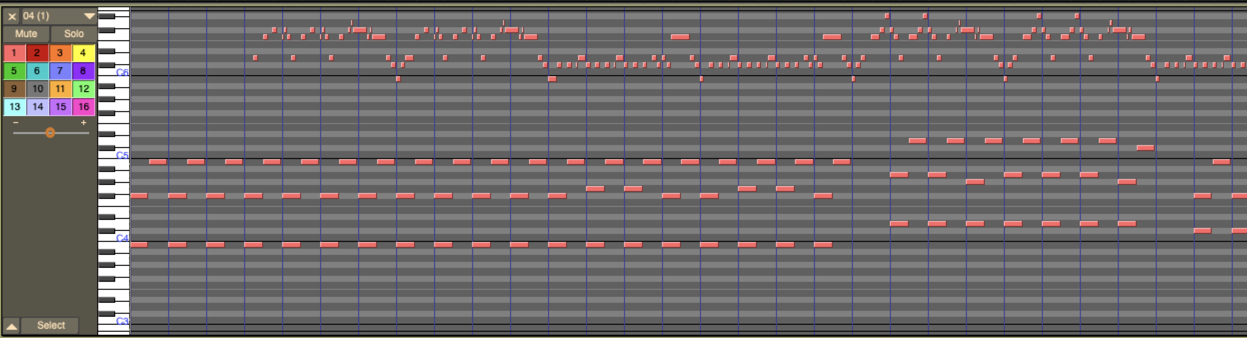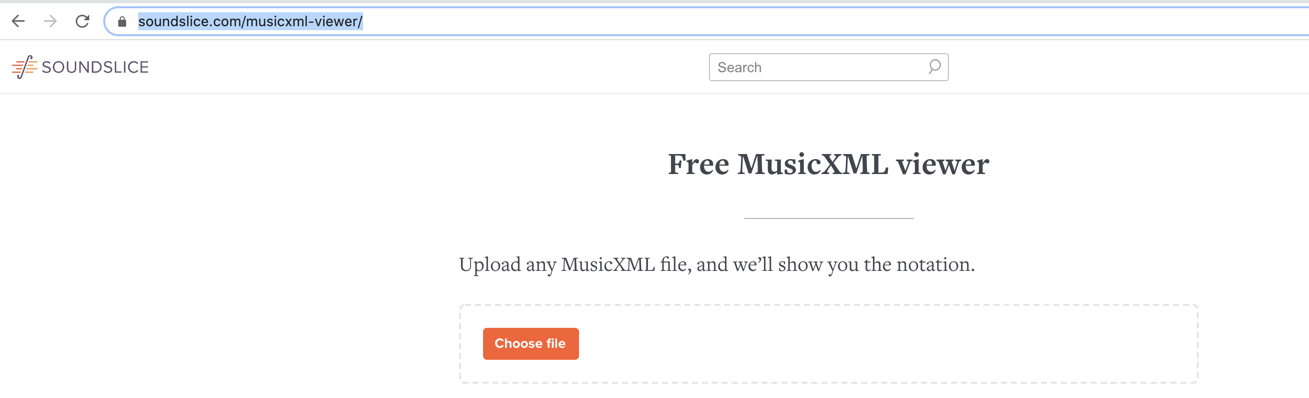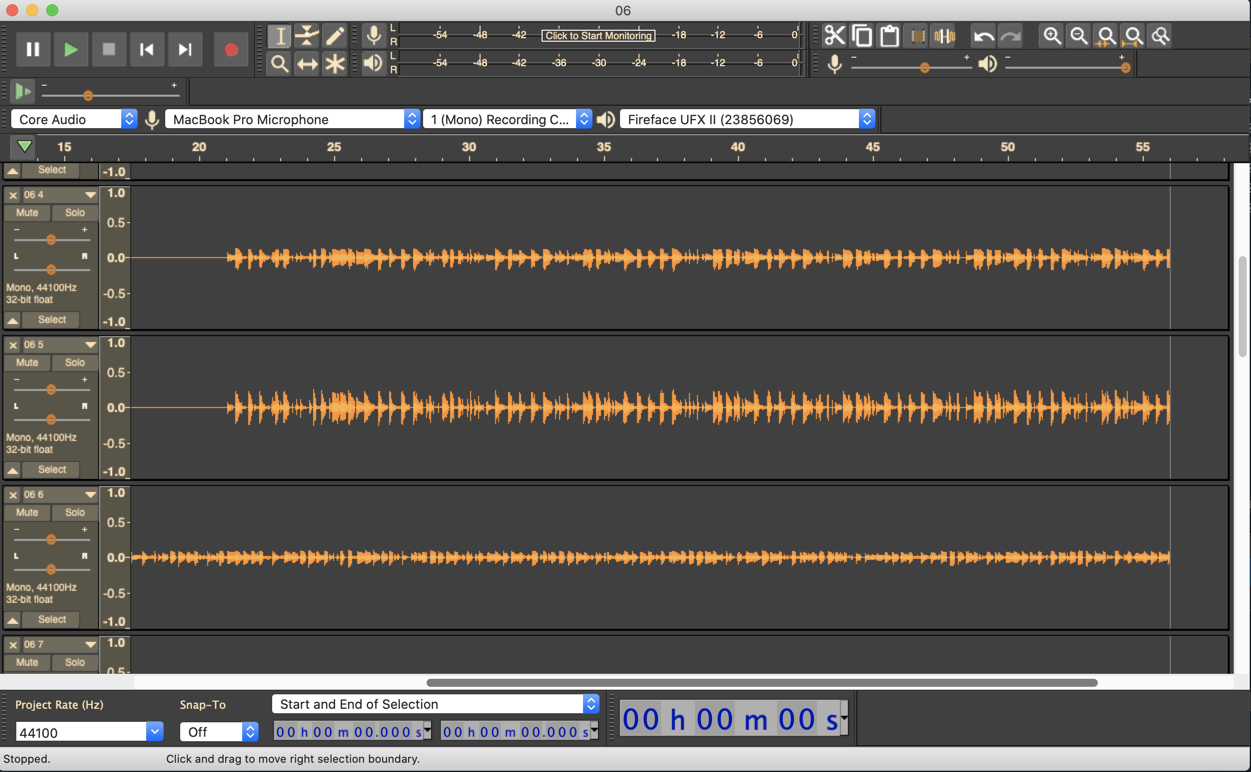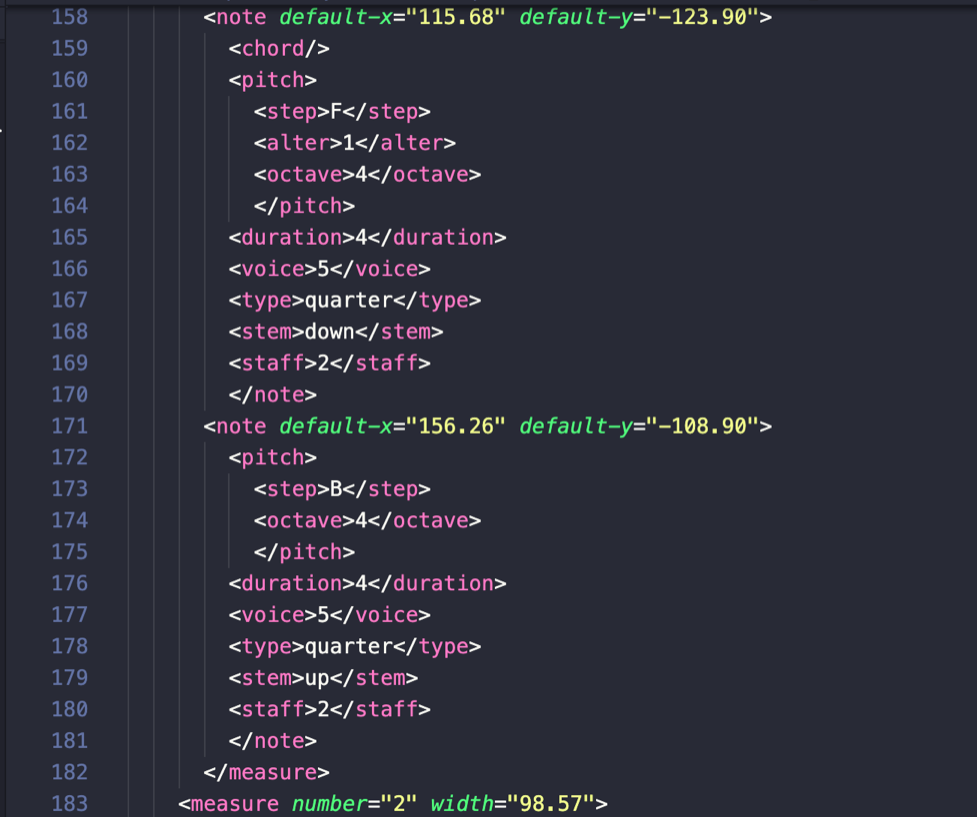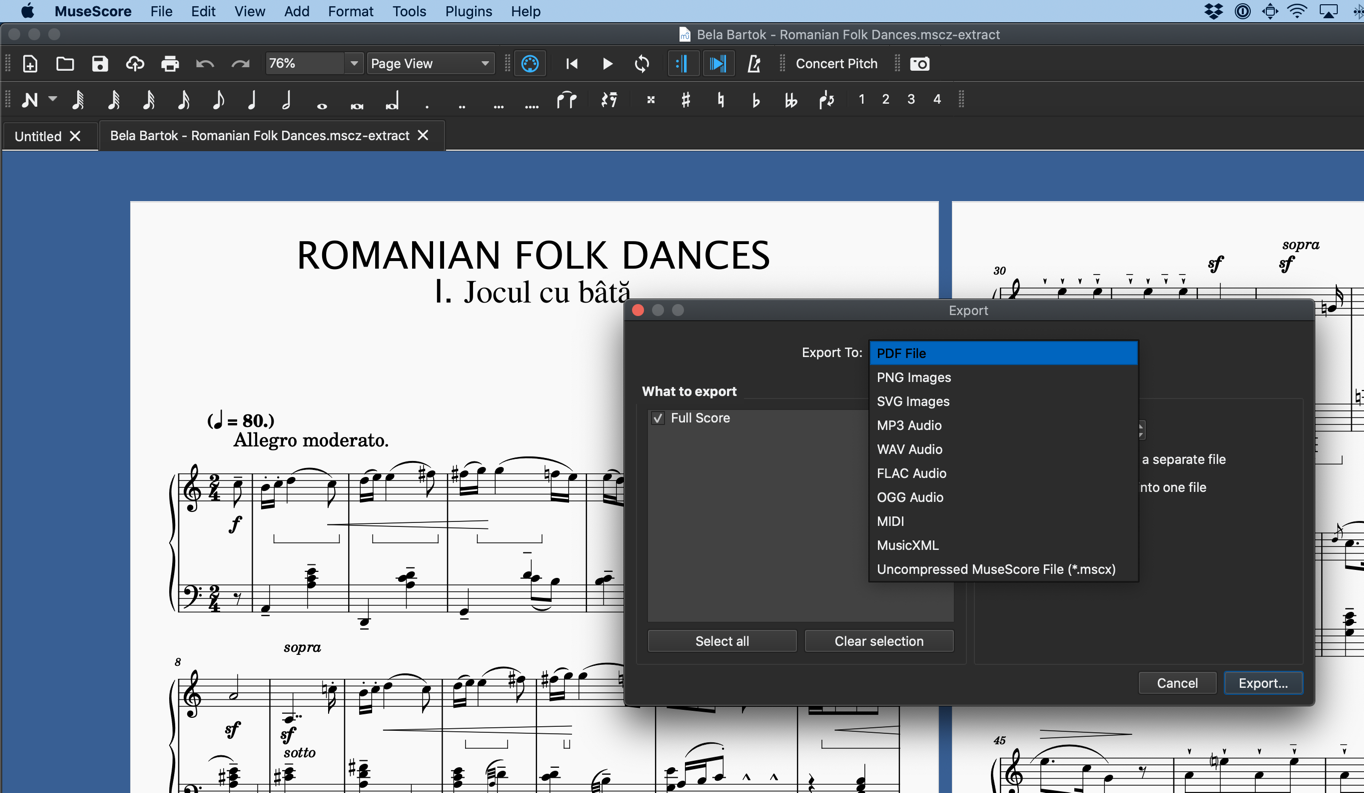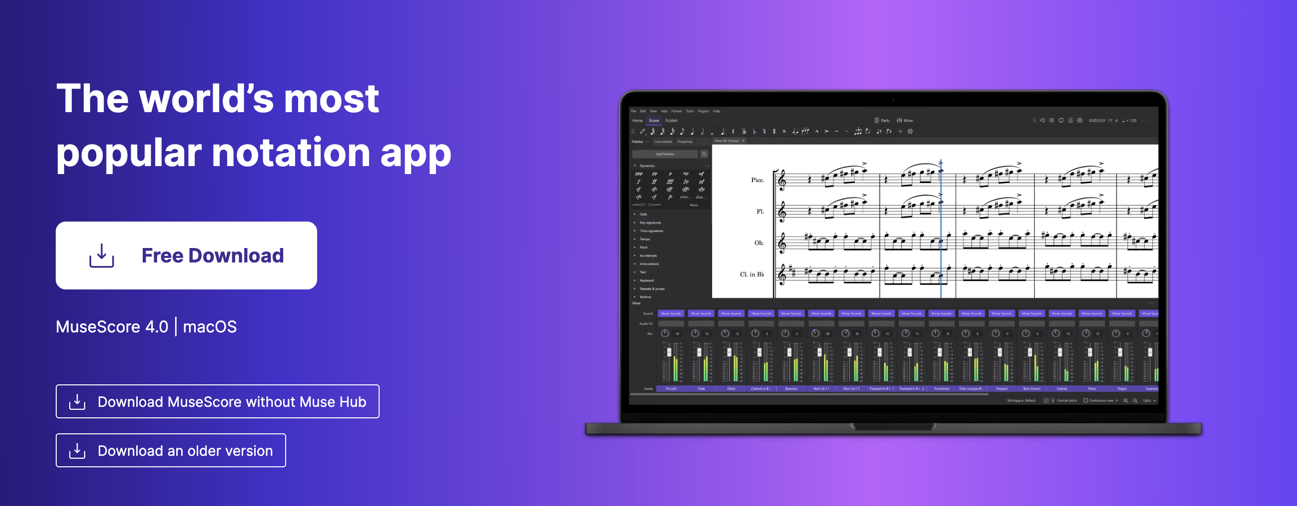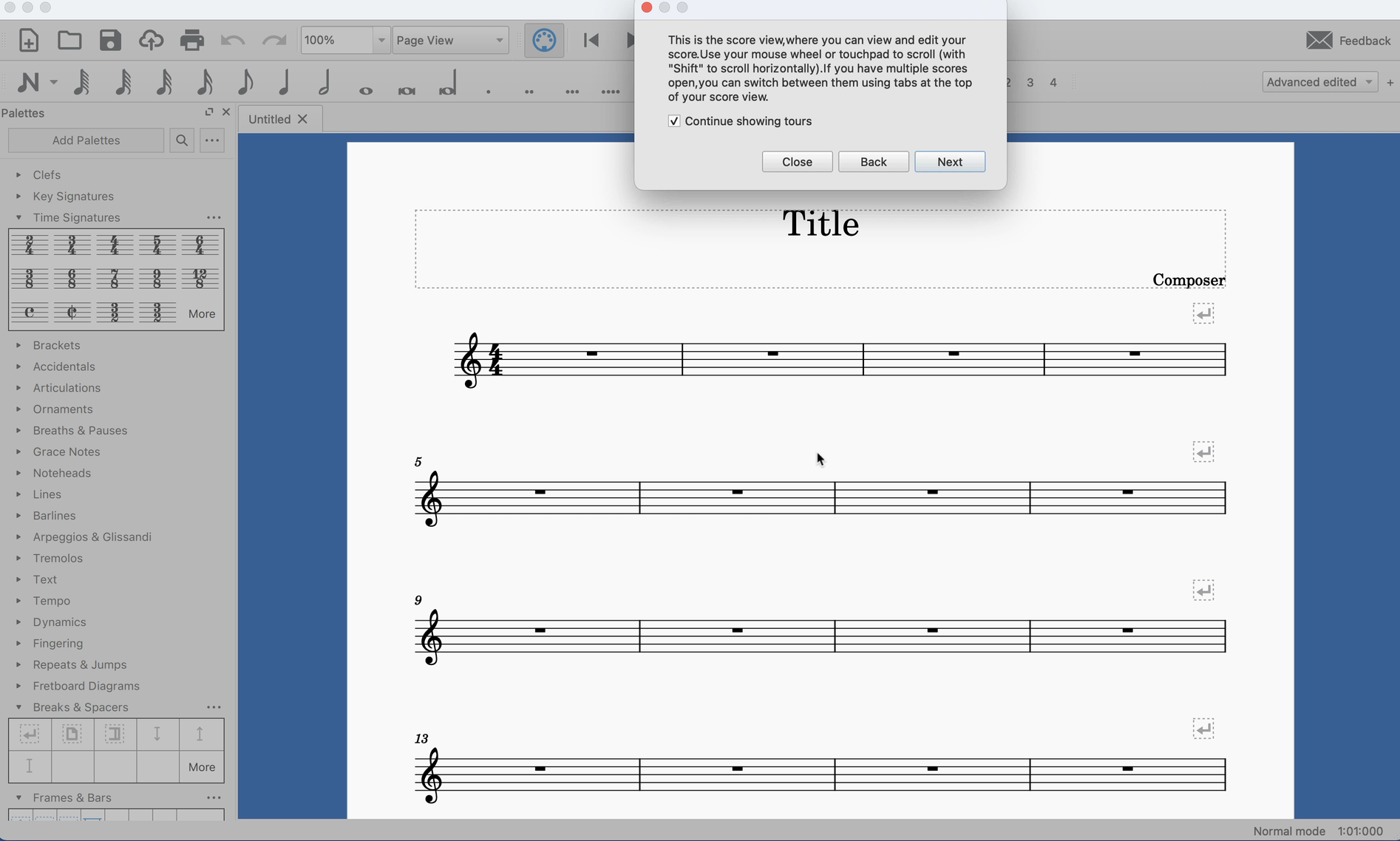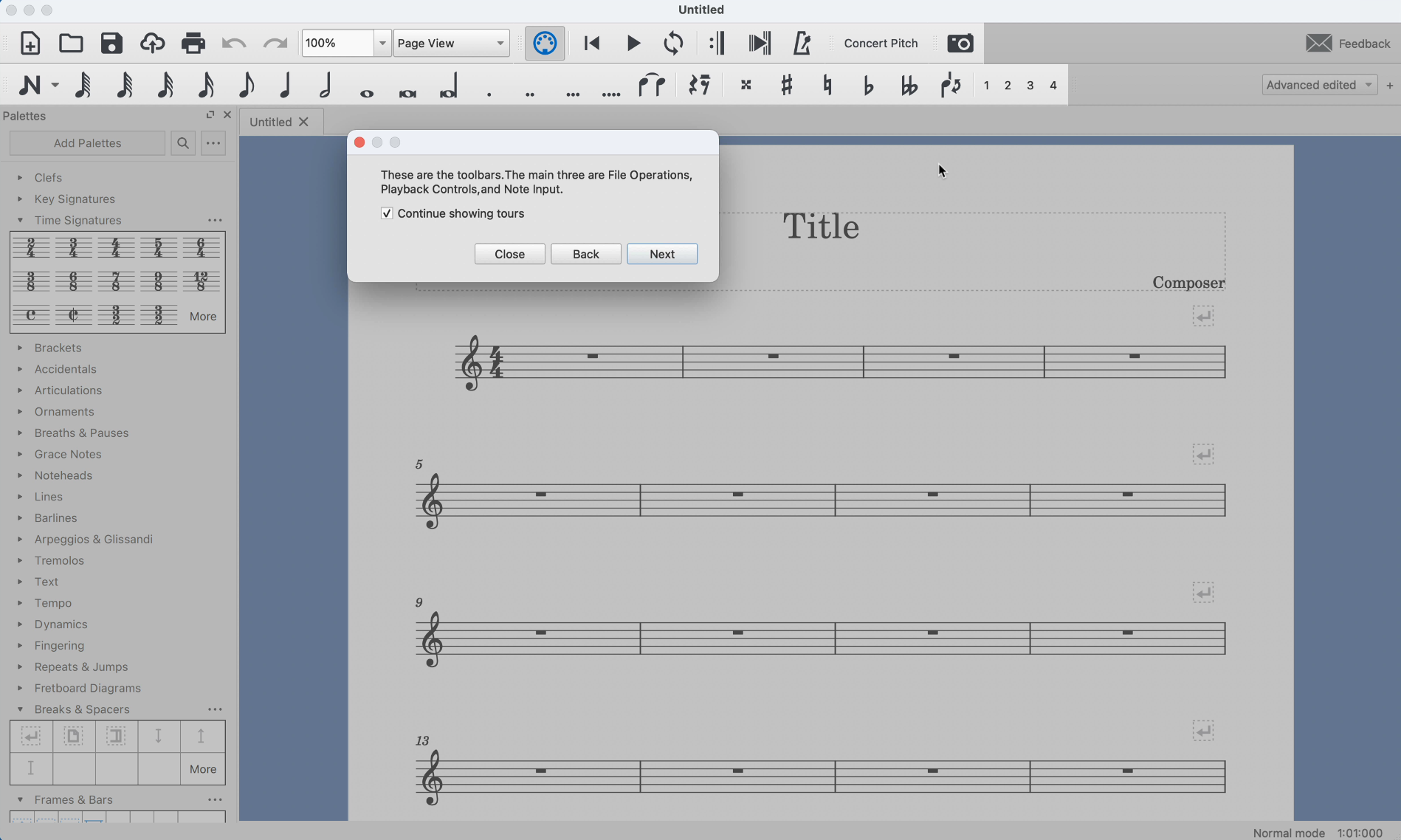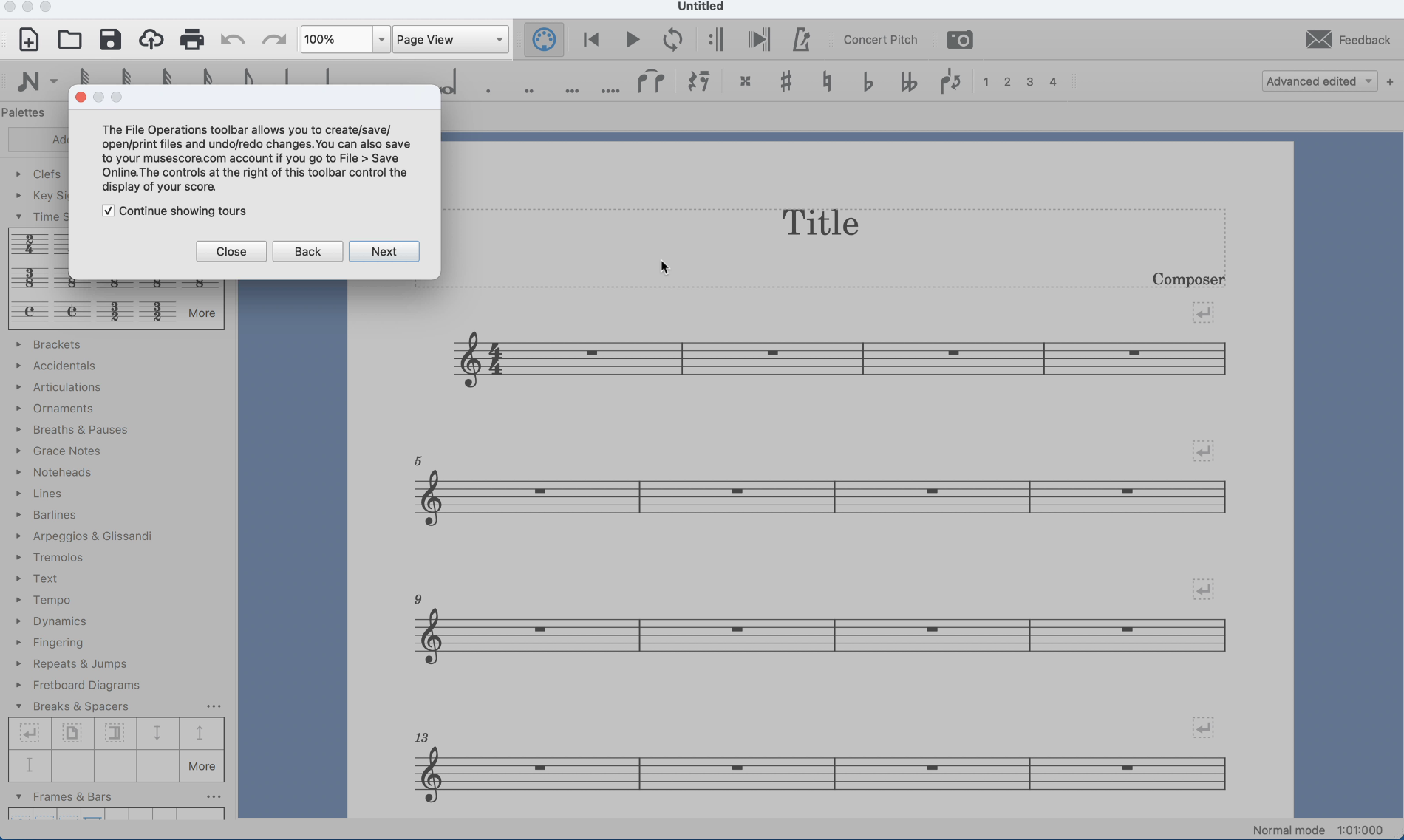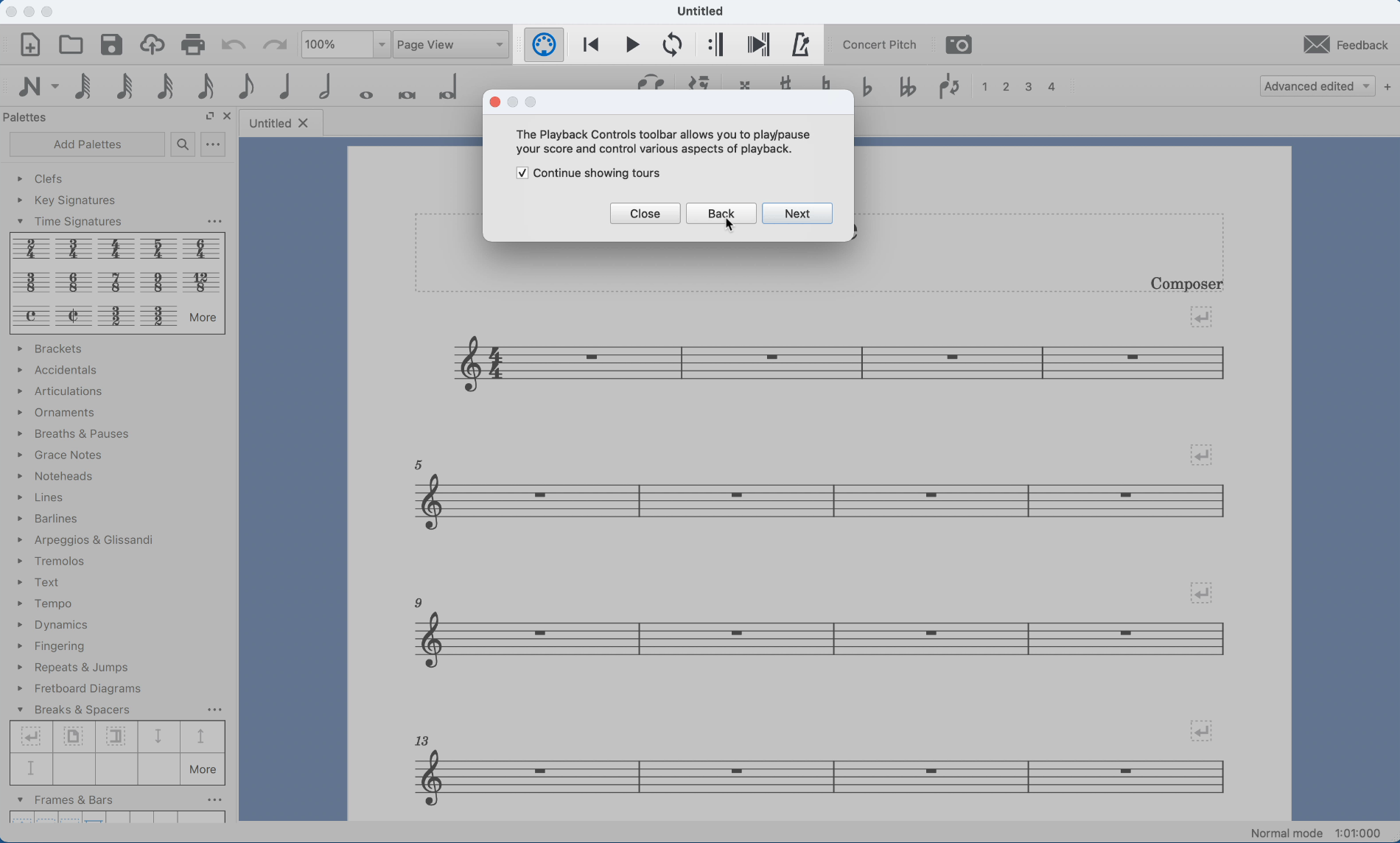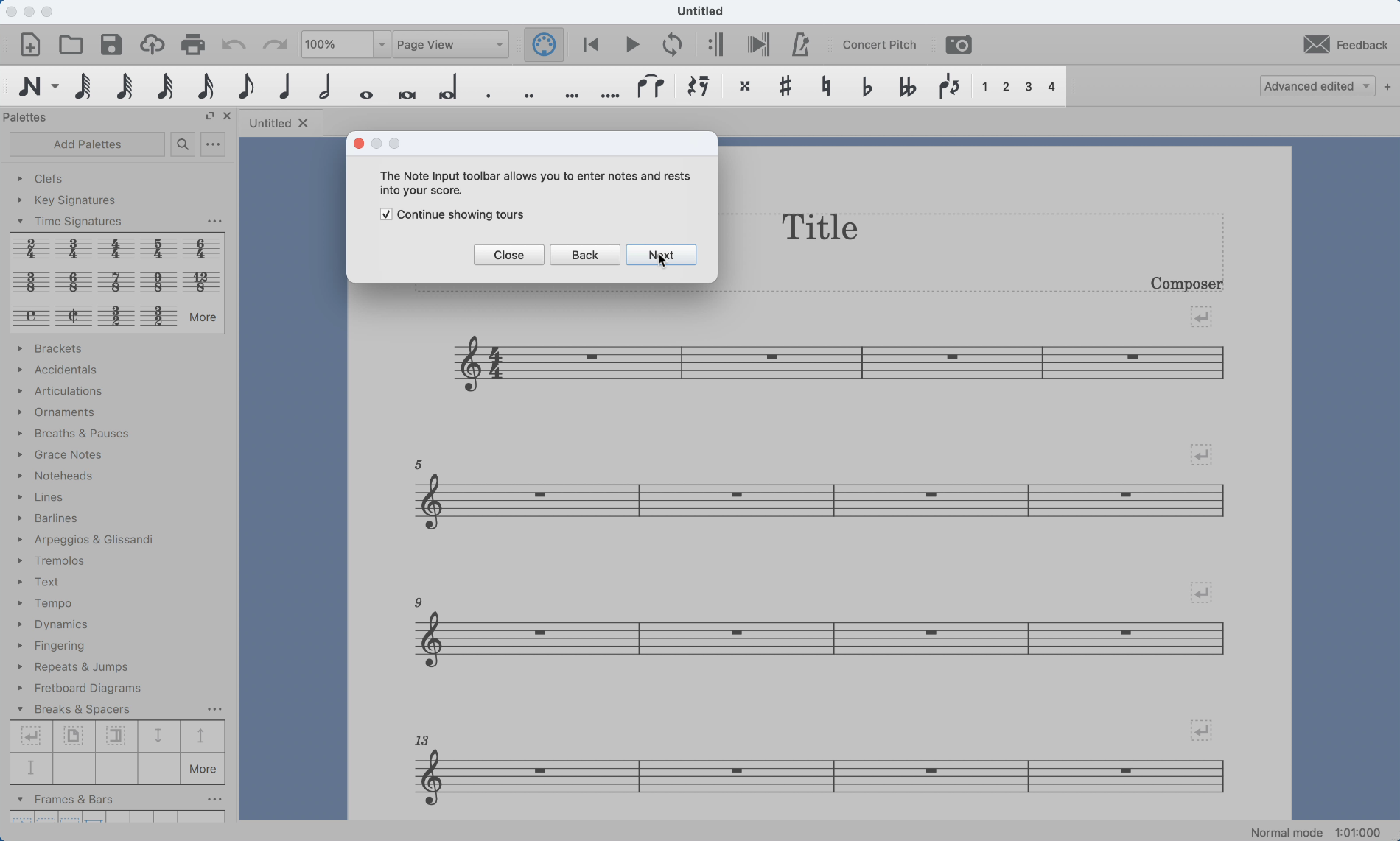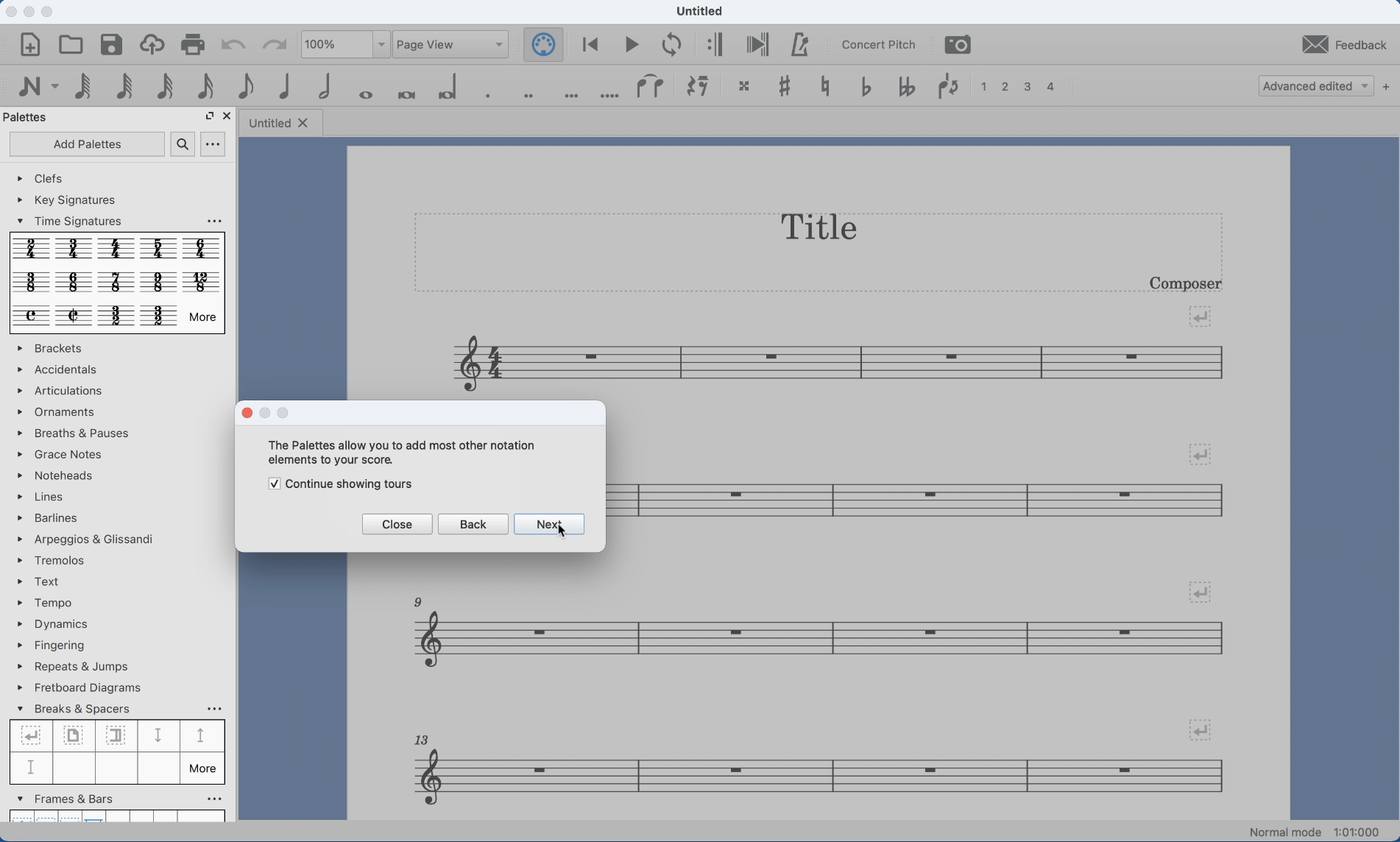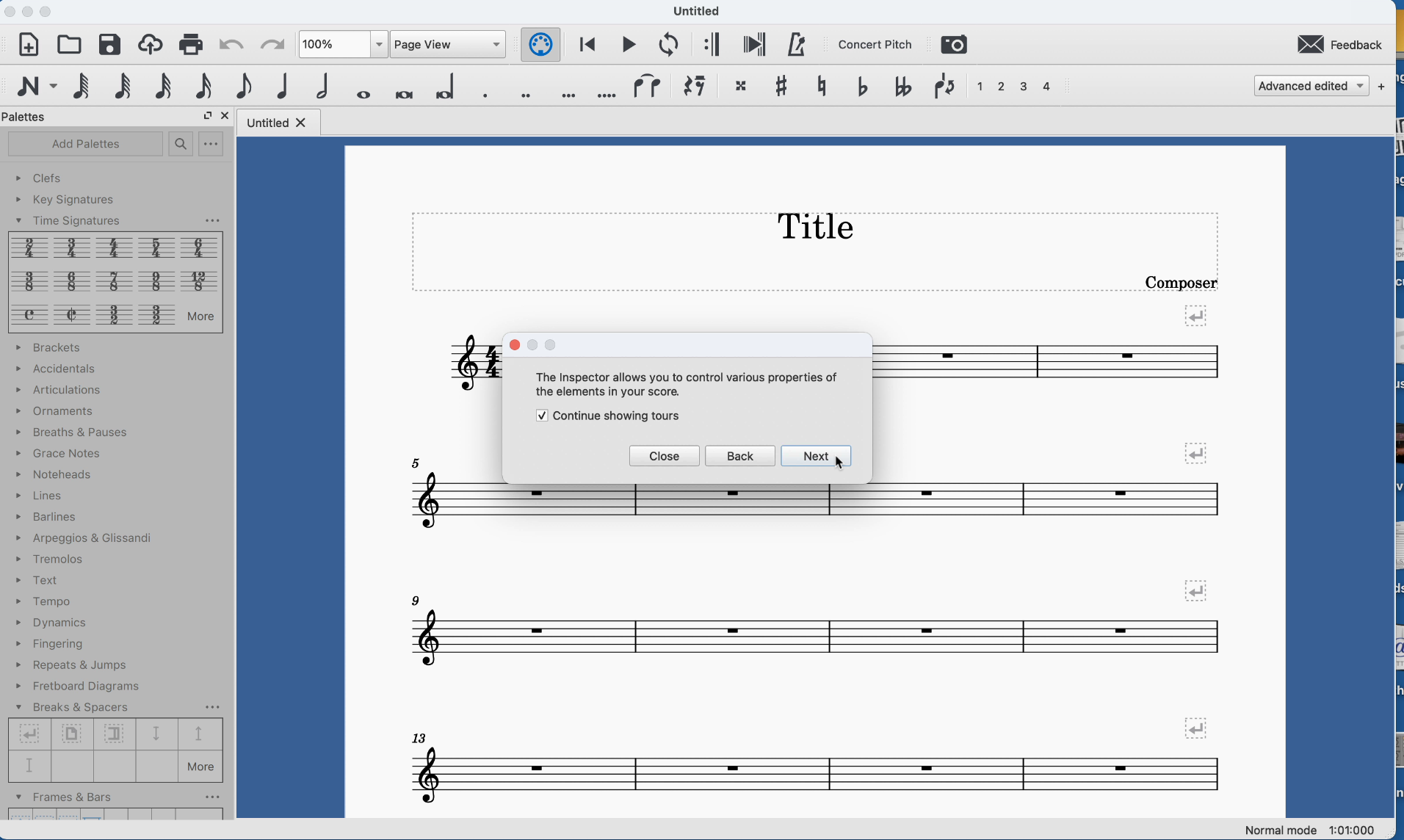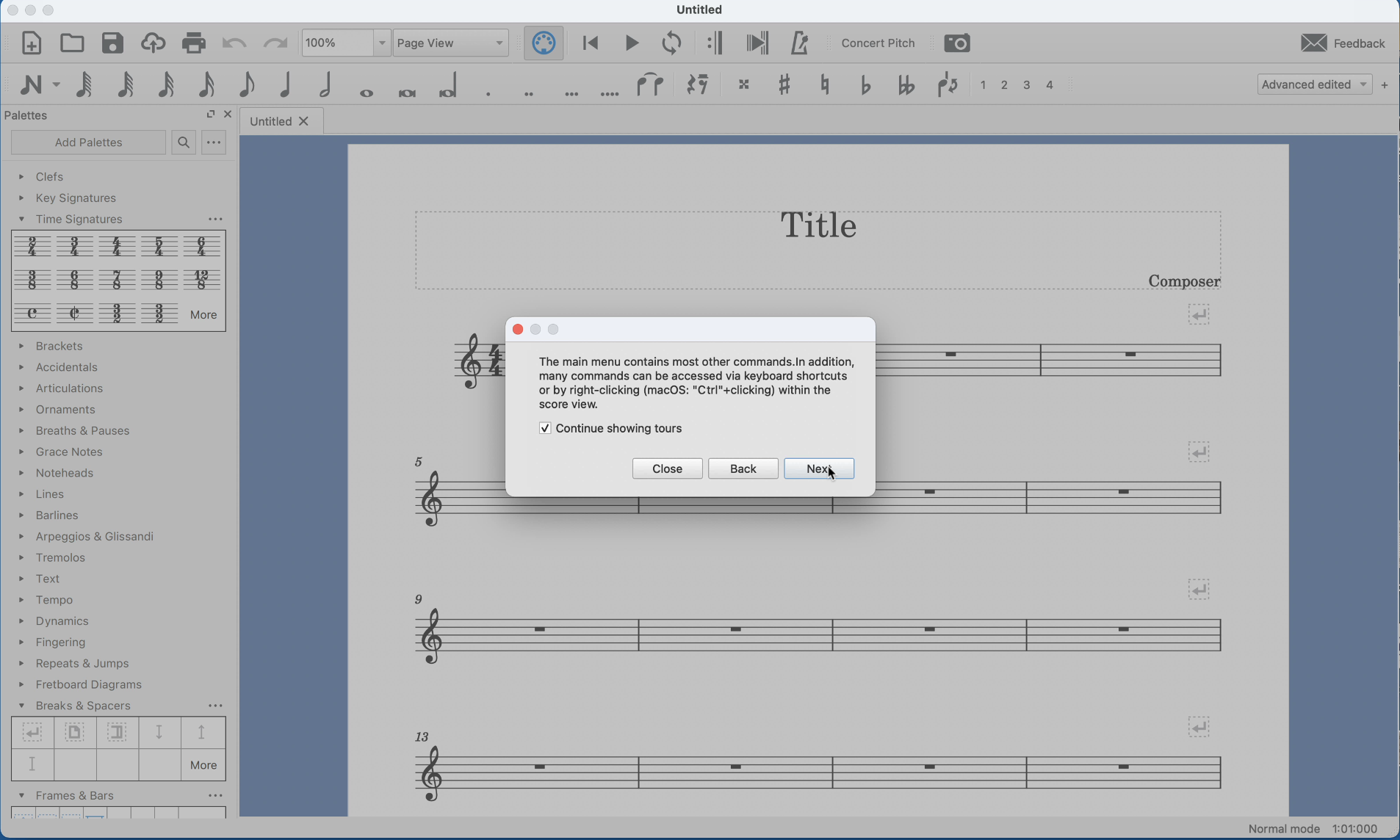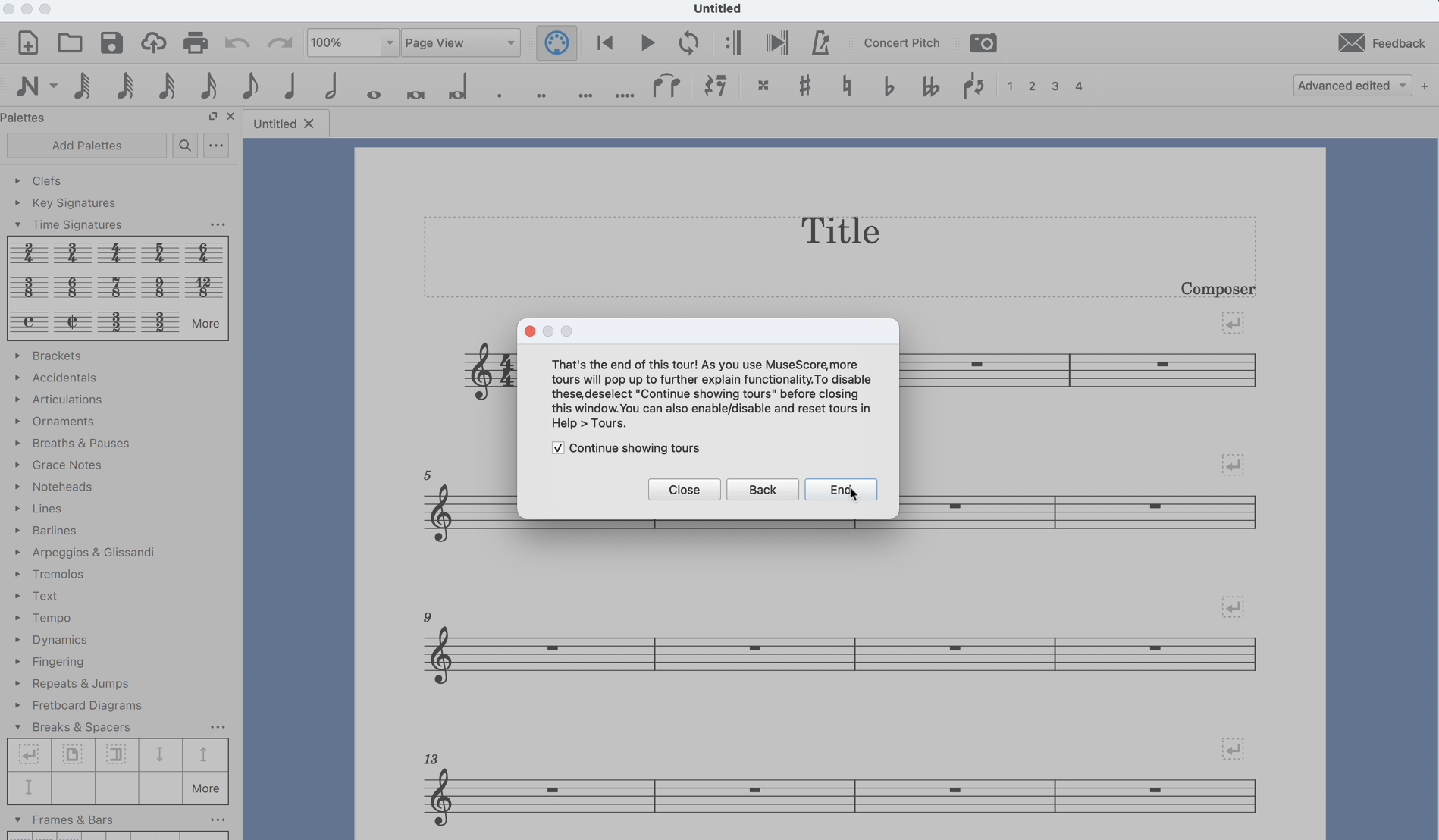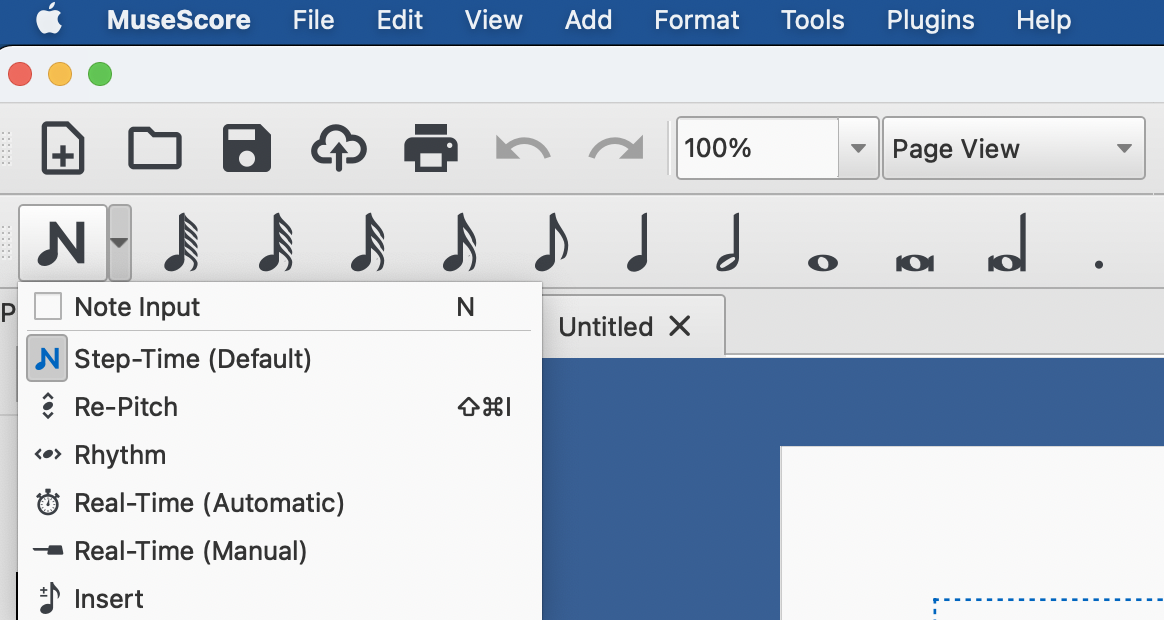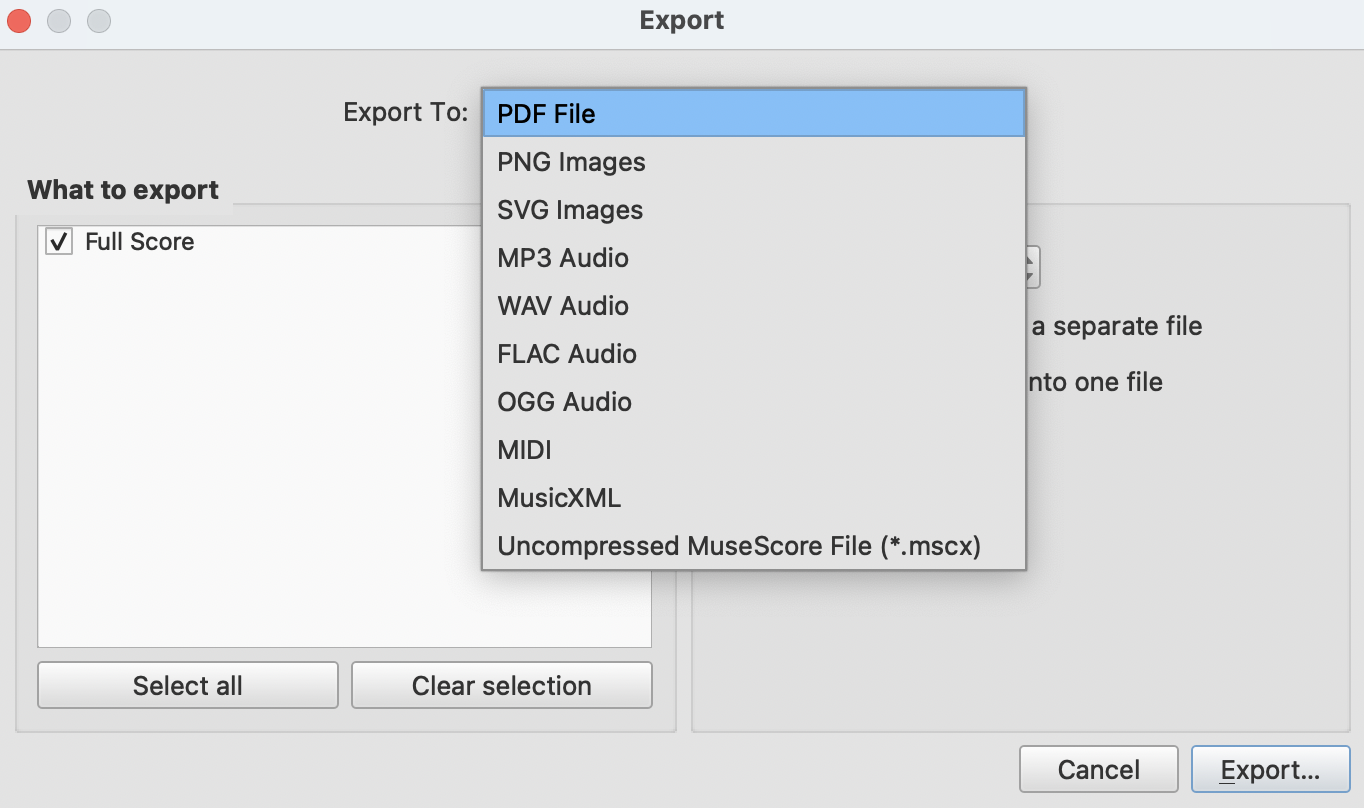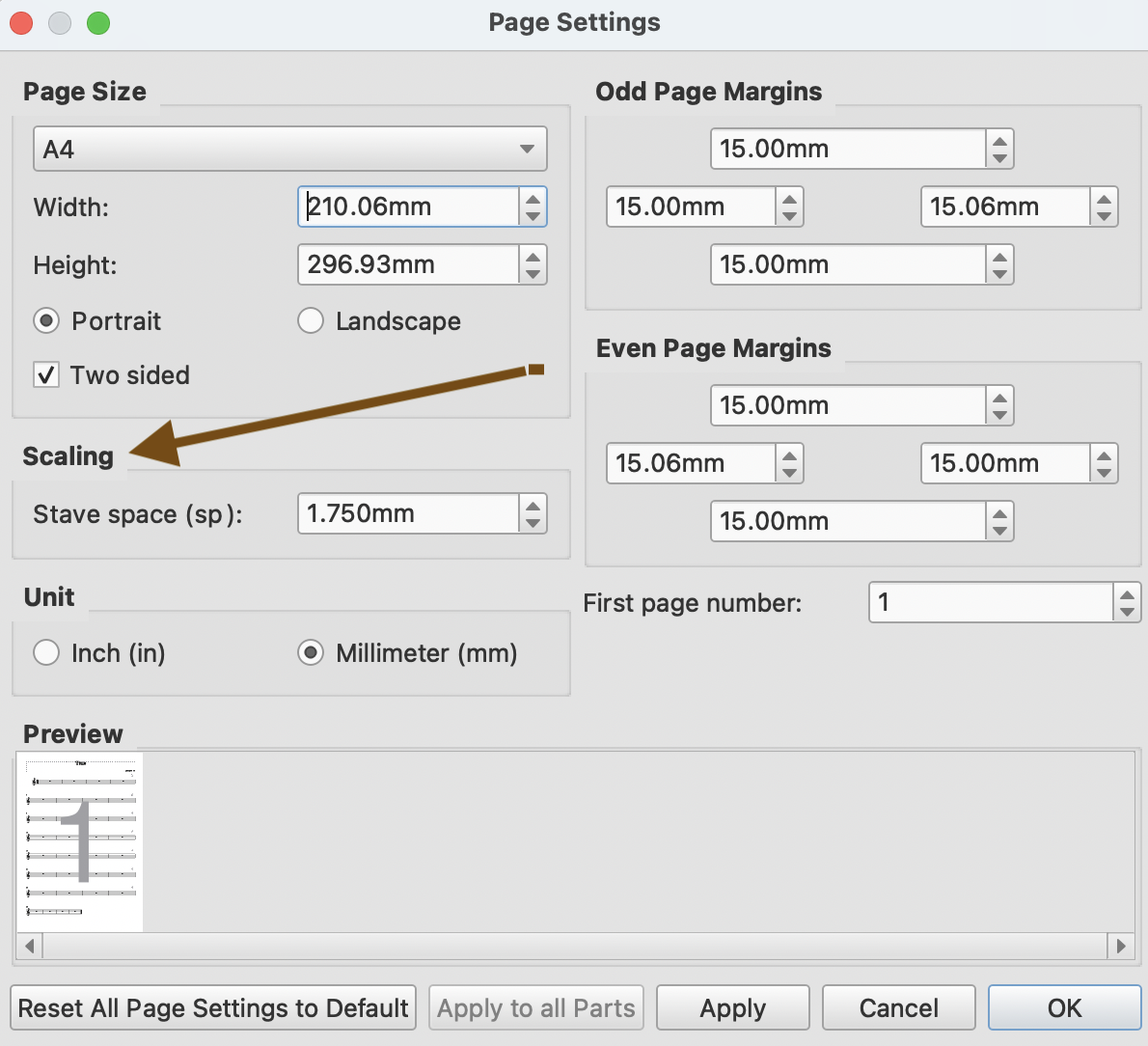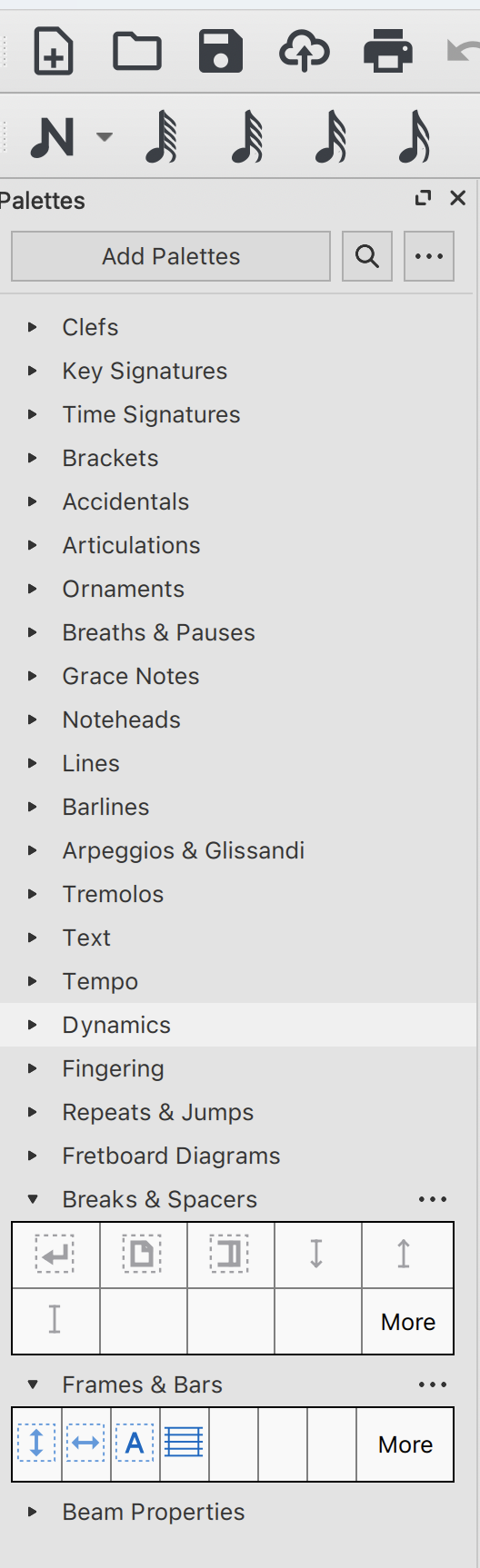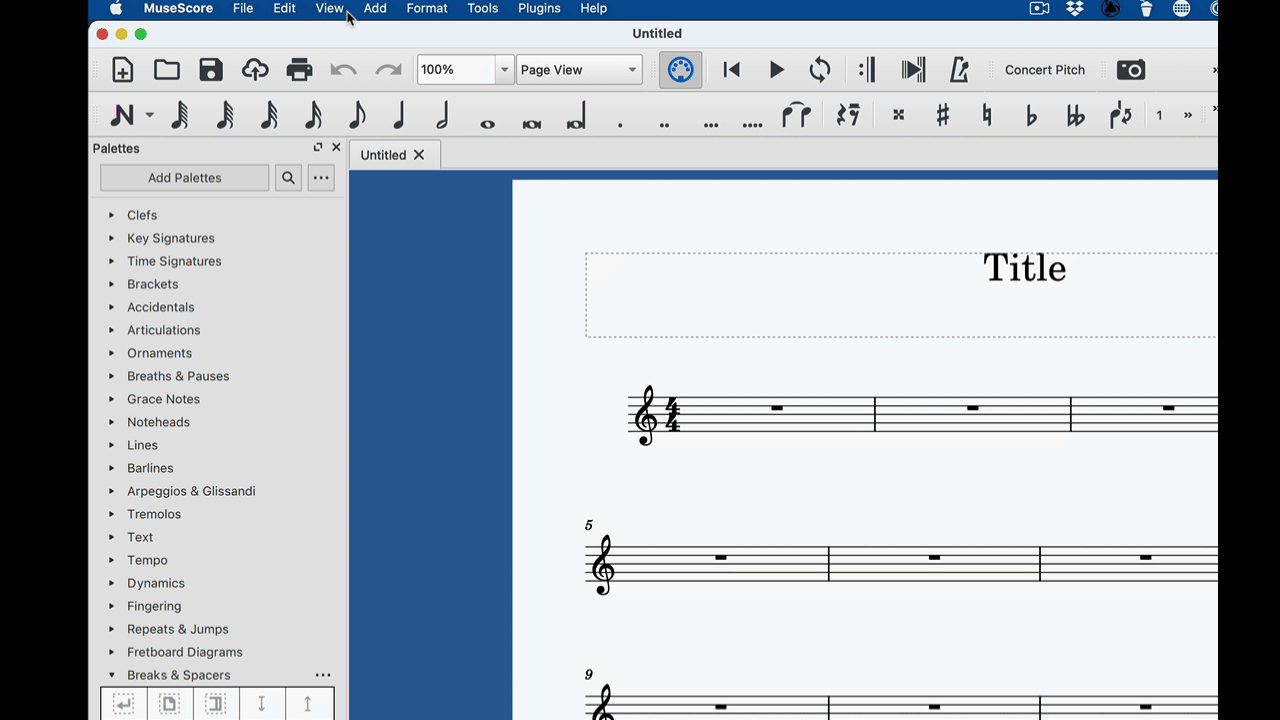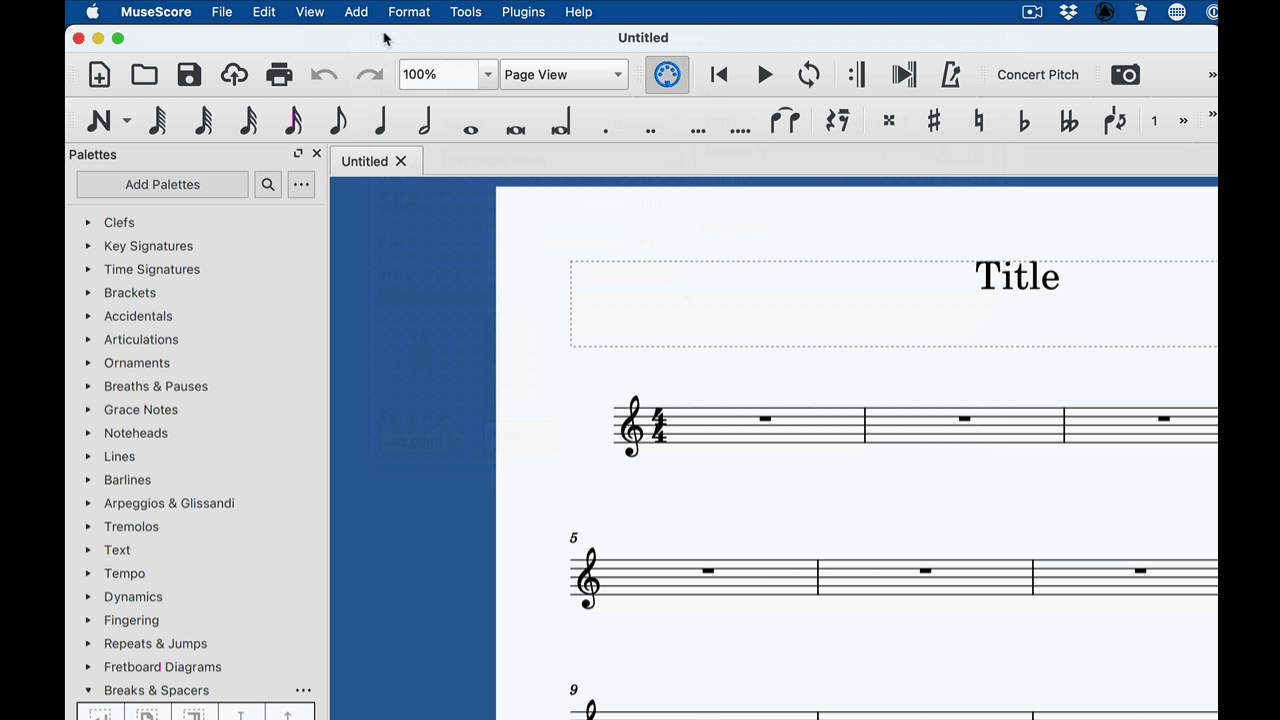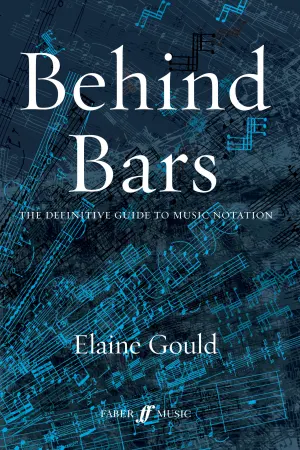Subsections of Music Notation Musescore
Introduction
Subsections of Introduction
Course Objectives
I. Computer Audio Basics
II. Fundamental concepts and techniques for Music Engraving with Musescore
Each of the following topics could span an entire lesson so the the main focus will be on to getting you started with:
- a simple musical score
- a music worksheet with text and notation
MuseScore 4 Release December 2022
MuseScore 4 is a major update with a new interface and support for VST plugins. The sheet creation and note editing workflow haven’t changed so the how-to guides of the following chapters still apply.
Differences between version 3.6 and 4
Website Overview
This website contains original material and links to websites and other resources. All the topics covered are referenced here and the website replaces the usual powerpoint presentation with a format more adapted to a workshop involving audio, computers and video games. The following pages can be printed out (but why would you?). The site is adaptive and can be viewed on mobile devices, navigation by keyboard shortcuts is active (try ) and search is enabled.
Many great tutorials are available and due to the fast pace of the technological evolution it’s best to look for info on the latest updates. The first workshop is dedicated to give an overview of “Création musicale assistée par ordinateur” a barbaric name used to describe the whole digital music production chain.
Because all of the participant’s at the Dudelange workshop had prior music notation software experience I’ll focus on the most asked questions and refer as often as possible to the official documentation or a tutorial that I’ve found to be relevant.
The address of this site: musescore.peckels.com will remain active and the content updated for the next sessions.
👾 - - - - - - - - 💥 ♪ ♬
♫ ♪
Computer Audio Basics
Midi, Wav, Mp3, MusicXML
Subsections of Computer Audio Basics
Challenge
Open and play the following files on your device.
You can also download them as one zip file here.
How to?
VLC media player
VLC plays (almost) all video and audio files.
VLC is a free and open source cross-platform multimedia player and framework that plays most multimedia files as well as DVDs, Audio CDs, VCDs, and various streaming protocols.
Audacity
Audacity is a Free, open source, cross-platform audio software. the accent here is on editing.
Open-source software (OSS) is a type of computer software in which source code is released under a license in which the copyright holder grants users the rights to use, study, change, and distribute the software to anyone and for any purpose. Open-source software may be developed in a collaborative public manner. Open-source software is a prominent example of open collaboration. wiki
Music File Formats
The first 4 files can all be opened with VLC and contain the same piece exported under different formats from the sheet editor Musescore.
File 1-3: Wav, mp3, Flac files
Thiose can be opened with VLC and Audacity. For a deep dive MP3, AAC, WAV, FLAC: all the audio file formats explained
File 4: MIDI
File 4 can be opened and played with VLC.
MIDI (Musical Instrument Digital Interface) is a standard protocol for the interchange of musical information between musical instruments, synthesizers and computers. It defines codes for musical notes as well as button, dial and pedal adjustments, and MIDI control messages can orchestrate a series of synthesizers, each playing a part of the musical score. MIDI Version 1.0 was introduced in 1983.
MIDI 2.0 specifications have been released.
File 5: Music xml
Format
MusicXML was designed from the ground up for sharing sheet music files between applications, and for archiving sheet music files for use in the future. You can count on MusicXML files being readable and usable by a wide range of music notation applications, now and in the future. MusicXML complements the native file formats used by Finale and other programs, which are designed for rapid, interactive use.
Just as MP3 files have become synonymous with sharing recorded music, MusicXML files have become the standard for sharing interactive sheet music. With MusicXML you can create music in one program and share your results – back and forth – with people using other programs. Today more than 250 applications include MusicXML support.
How to import and export music xml
All the major sheet editors can read and import music xml (Sibelius, Finale, Dorico, Musescore).
VLC and Audacity can’t handle these but there is a a free service: https://www.soundslice.com/musicxml-viewer/
And the result is “resizable”. Give it a try by changing the size of your browser window.
Nr 6, a surprise!
Only(?) Audacity can manage mogg files.
Pleas take a look at how to open a file with a specific software on PC and Mac by right-clicking and using Open With. And for the (proud) Mac owners do yourself a favor and activate show file extension.
Music XML
Autopsy
Markup language
<?xml version="1.0" encoding="UTF-8"?>
<!DOCTYPE score-partwise PUBLIC "-//Recordare//DTD MusicXML 3.1 Partwise//EN" "http://www.musicxml.org/dtds/partwise.dtd">
<score-partwise version="3.1">
<identification>
<encoding>
<software>MuseScore 3.5.2</software>
<encoding-date>2020-12-02</encoding-date>
<supports element="accidental" type="yes"/>
<supports element="beam" type="yes"/>
<supports element="print" attribute="new-page" type="yes" value="yes"/>
<supports element="print" attribute="new-system" type="yes" value="yes"/>
<supports element="stem" type="yes"/>
</encoding>
<source>http://musescore.com/user/30432972/scores/5434890</source>
</identification>
<defaults>
<scaling>
<millimeters>7.05556</millimeters>
<tenths>40</tenths>
</scaling>
<page-layout>
<page-height>1683.36</page-height>
<page-width>1190.88</page-width>
<page-margins type="even">
<left-margin>56.6929</left-margin>
<right-margin>56.6929</right-margin>
<top-margin>56.6929</top-margin>
<bottom-margin>113.386</bottom-margin>
</page-margins>
<page-margins type="odd">
<left-margin>56.6929</left-margin>
<right-margin>56.6929</right-margin>
<top-margin>56.6929</top-margin>
<bottom-margin>113.386</bottom-margin>
</page-margins>
</page-layout>
<word-font font-family="FreeSerif" font-size="10"/>
<lyric-font font-family="FreeSerif" font-size="11"/>
</defaults>
<credit page="1">
<credit-type>composer</credit-type>
<credit-words default-x="1134.19" default-y="1474.54" justify="right" valign="bottom" font-size="12">Bela Bartok (1915)</credit-words>
</credit>
<credit page="1">
<credit-type>subtitle</credit-type>
<credit-words default-x="595.44" default-y="1569.97" justify="center" valign="top" font-size="14">III. Pe Loc</credit-words>
</credit>
<credit page="1">
<credit-type>title</credit-type>
<credit-words default-x="595.44" default-y="1626.67" justify="center" valign="top" font-size="24">Romanian Folk Dances</credit-words>
</credit>
<part-list>
<score-part id="P1">
<part-name>Piano</part-name>
<part-abbreviation>Pno.</part-abbreviation>
<score-instrument id="P1-I1">
<instrument-name>Piano</instrument-name>
</score-instrument>
<midi-device id="P1-I1" port="1"></midi-device>
<midi-instrument id="P1-I1">
<midi-channel>1</midi-channel>
<midi-program>1</midi-program>
<volume>100</volume>
<pan>0</pan>
</midi-instrument>
</score-part>
</part-list>
<part id="P1">
<measure number="1" width="198.45">
<print>
<system-layout>
<system-margins>
<left-margin>21.00</left-margin>
<right-margin>0.00</right-margin>
</system-margins>
<top-system-distance>269.19</top-system-distance>
</system-layout>
<staff-layout number="2">
<staff-distance>108.90</staff-distance>
</staff-layout>
</print>
<attributes>
<divisions>4</divisions>
<key>
<fifths>2</fifths>
</key>
<time>
<beats>2</beats>
<beat-type>4</beat-type>
</time>
<staves>2</staves>
<clef number="1">
<sign>G</sign>
<line>2</line>
</clef>
<clef number="2">
<sign>F</sign>
<line>4</line>
</clef>
</attributes>
<direction placement="above">
<direction-type>
<words default-x="-39.76" default-y="29.36" relative-y="20.00" font-weight="bold" font-size="13">(</words>
</direction-type>
<direction-type>
<metronome parentheses="no" default-x="-39.76" default-y="29.36" relative-y="20.00">
<beat-unit>quarter</beat-unit>
<per-minute>90</per-minute>
</metronome>
</direction-type>
<direction-type>
<words default-x="-39.76" default-y="29.36" relative-y="20.00" font-weight="bold" font-size="13">.)</words>
</direction-type>
<staff>1</staff>
<sound tempo="90"/>
</direction>
<direction placement="above">
<direction-type>
<words relative-y="40.00" font-size="14">Andante.</words>
</direction-type>
<staff>1</staff>
</direction>
<direction placement="below">
<direction-type>
<pedal type="start" line="yes" default-y="-80.00"/>
</direction-type>
<staff>1</staff>
</direction>
<note>
<rest measure="yes"/>
<duration>8</duration>
<voice>1</voice>
<staff>1</staff>
</note>
<backup>
<duration>8</duration>
</backup>
<direction placement="below">
<direction-type>
<dynamics default-x="3.29" default-y="-40.00" relative-y="-40.00">
<pp/>
</dynamics>
</direction-type>
<staff>2</staff>
<sound dynamics="36.67"/>
</direction>
<note default-x="115.68" default-y="-143.90">
<pitch>
<step>B</step>
<octave>3</octave>
</pitch>
<duration>4</duration>
<voice>5</voice>
<type>quarter</type>
<stem>down</stem>
<staff>2</staff>
</note>
<note default-x="115.68" default-y="-123.90">
<chord/>
<pitch>
<step>F</step>
<alter>1</alter>
<octave>4</octave>
</pitch>
<duration>4</duration>
<voice>5</voice>
<type>quarter</type>
<stem>down</stem>
<staff>2</staff>
</note>
<note default-x="156.26" default-y="-108.90">
<pitch>
<step>B</step>
<octave>4</octave>
</pitch>
<duration>4</duration>
<voice>5</voice>
<type>quarter</type>
<stem>up</stem>
<staff>2</staff>
</note>
</measure>
<measure number="2" width="98.57">
<note>
<rest measure="yes"/>
<duration>8</duration>
<voice>1</voice>
<staff>1</staff>
</note>
<backup>
<duration>8</duration>
</backup>
<note default-x="15.80" default-y="-143.90">
<pitch>
<step>B</step>
<octave>3</octave>
</pitch>
<duration>4</duration>
<voice>5</voice>
<type>quarter</type>
<stem>down</stem>
<staff>2</staff>
<notations>
<slur type="start" placement="above" number="1"/>
</notations>
</note>
<note default-x="15.80" default-y="-123.90">
<chord/>
<pitch>
<step>F</step>
<alter>1</alter>
<octave>4</octave>
</pitch>
<duration>4</duration>
<voice>5</voice>
<type>quarter</type>
<stem>down</stem>
<staff>2</staff>
</note>
<note default-x="56.38" default-y="-108.90">
<pitch>
<step>B</step>
<octave>4</octave>
</pitch>
<duration>4</duration>
<voice>5</voice>
<type>quarter</type>
<stem>up</stem>
<staff>2</staff>
<notations>
<slur type="stop" number="1"/>
</notations>
</note>
</measure>
<measure number="3" width="98.57">
<note>
<rest measure="yes"/>
<duration>8</duration>
<voice>1</voice>
<staff>1</staff>
</note>
<backup>
<duration>8</duration>
</backup>
<note default-x="15.80" default-y="-143.90">
<pitch>
<step>B</step>
<octave>3</octave>
</pitch>
<duration>4</duration>
<voice>5</voice>
<type>quarter</type>
<stem>down</stem>
<staff>2</staff>
<notations>
<slur type="start" placement="above" number="1"/>
</notations>
</note>
<note default-x="15.80" default-y="-123.90">
<chord/>
<pitch>
<step>F</step>
<alter>1</alter>
<octave>4</octave>
</pitch>
<duration>4</duration>
<voice>5</voice>
<type>quarter</type>
<stem>down</stem>
<staff>2</staff>
</note>
<note default-x="56.38" default-y="-108.90">
<pitch>
<step>B</step>
<octave>4</octave>
</pitch>
<duration>4</duration>
<voice>5</voice>
<type>quarter</type>
<stem>up</stem>
<staff>2</staff>
<notations>
<slur type="stop" number="1"/>
</notations>
</note>
</measure>
<measure number="4" width="163.01">
<direction placement="above">
<direction-type>
<dynamics default-x="5.06" relative-y="30.00">
<p/>
</dynamics>
</direction-type>
<staff>1</staff>
<sound dynamics="54.44"/>
</direction>
<note>
<rest/>
<duration>2</duration>
<voice>1</voice>
<type>eighth</type>
<staff>1</staff>
</note>
<note default-x="52.20" default-y="25.00">
<pitch>
<step>D</step>
<octave>6</octave>
</pitch>
<duration>2</duration>
<voice>1</voice>
<type>eighth</type>
<stem>down</stem>
<staff>1</staff>
<beam number="1">begin</beam>
<notations>
<articulations>
<staccato/>
</articulations>
</notations>
</note>
<note default-x="88.61" default-y="30.00">
<pitch>
<step>E</step>
<alter>1</alter>
<octave>6</octave>
</pitch>
<duration>2</duration>
<voice>1</voice>
<type>eighth</type>
<accidental>sharp</accidental>
<stem>down</stem>
<staff>1</staff>
<beam number="1">continue</beam>
<notations>
<articulations>
<staccato/>
</articulations>
</notations>
</note>
<note default-x="125.01" default-y="35.00">
<pitch>
<step>F</step>
<alter>1</alter>
<octave>6</octave>
</pitch>
<duration>2</duration>
<voice>1</voice>
<type>eighth</type>
<stem>down</stem>
<staff>1</staff>
<beam number="1">end</beam>
<notations>
<articulations>
<staccato/>
</articulations>
</notations>
</note>
<backup>
<duration>8</duration>
</backup>
<note default-x="15.80" default-y="-143.90">
<pitch>
<step>B</step>
<octave>3</octave>
</pitch>
<duration>4</duration>
<voice>5</voice>
<type>quarter</type>
<stem>down</stem>
<staff>2</staff>
<notations>
<slur type="start" placement="above" number="1"/>
</notations>
</note>
<note default-x="15.80" default-y="-123.90">
<chord/>
<pitch>
<step>F</step>
<alter>1</alter>
<octave>4</octave>
</pitch>
<duration>4</duration>
<voice>5</voice>
<type>quarter</type>
<stem>down</stem>
<staff>2</staff>
</note>
</part>
</score-partwise>
Format Exports
Audio Interfaces
Audio Cards Overview
Although an external audio-card (interface) is more relevant for recording with a microphone then for music engraving, the benefits of these devices are substantial. This is true especially on Windows computers that often have a subpar generic built-in audio-card. The performance and headphone sound quality are significantly improved. Furthermore when connecting to external speakers an external audio interface becomes indispensable.
An external audio card or audio/sound interface is a hardware device that provides audio input and output connections. Every computer, tablet or phone has a built-in sound-card that can be bypassed when an external device is connected. Advantages are: more connections, better audio quality, monitoring options and most importantly better audio latency.
Types
Generic USB
Focusrite Scarlett USB audio interfaces:
With built-in Recorder
Zoom recorders or more high end solutions like Sound Devices. They can double as external audio-card:
Mixing Desk
Soundcraft MTK series:
… and even all sorts of music gear
Elektron Digitone Keys:
Musescore Overview
Subsections of Musescore Overview
Open Source Software
Because of the open source (cf. inf.) nature of MuseScore the user manual (Handbook for MuseScore 3) is maintained by a large number of volunteer users. It’s up to date, free and available in many languages. It can also be printed out. It a good idea to have a browser window open while taking your first steps in MuseScore.
MuseScore Software
MuseScore for Mac, PC and Linux:
- is completely free with no limitations
- is open source
- allows input with a MIDI keyboard
- features transfer to and from other programs via MusicXML and MIDI
Download page: musescore.org
Open-Source Community
Developers, supporters and translators created MuseScore along the open source philosophy and everyone can get involved: musescore.org/en/contribute
Musescore is used worldwide by schools, universities, orchestras and bands (cf. this map).
Open-Source Software
“Open-source software is a type of computer software in which source code is released under a license in which the copyright holder grants users the rights to use, study, change, and distribute the software to anyone and for any purpose. Open-source software may be developed in a collaborative public manner. Open-source software is a prominent example of open collaboration.” wiki
Musescore.com
Musescore.com is the commercial website built around musescore (museScore.org)
The musescore.com website is a sheet music-sharing social platform. Anybody can create a free account and upload their sheet music, to share with the world or to be kept as a private backup. A PRO account is available to unlock more features of the site, but musescore.com will always offer a free account. help.musescore.com
Pro subscribers can upload their own scores or browse for other user generated content and professionally transcribed scores licensed from the leading publishers are also available.
MuseScore apps
MuseScore apps for iOS and Android connect to your musescore.com account and allow you to search for music, play, transpose, and view individual parts of a score.for iOS and Android connect to your musescore.com account and allow you to search for music, play, transpose, and view individual parts of a score. help.musescore.com
Uploading your score to MuseScore.com is the fastest way to share scores with your students. A browser (chrome is the best choice) is all that is required for visualizing and playback.
Install MuseScore
Installing MuseScore 4
In version 4 installation has been simplified with a hub for the main MusesScore software and sound libraries.
Installing MuseScore 3.6
The handbook offers a detailed installation procedure for every platform.
(Side-note for a very rare bug during our first workshop one person had a NI Keyboard Controller. Please see this post if the is an install issue or no sound after install)
Interface Overview
The built-in tour offers a complete overview of the interface:
Your first Score
Subsections of Your first Score
How to create a Score
Use the wizard
The Score Wizard helps to get you started. In the Menu chose File --> New.
Please take a look at MuseScore’s recent videos, many interesting tips hide under the the marketing sheen.
Dare to throw your first scores away! Just have fun with creating a first draft with a single or multiple instruments and restarting the wizard multiple times. This goes for the rest of this workshop.
Example
Electric Bass with Tablature
Here is a personal example of an exercise for my electric bass students.
Published version on musescore.com
With the paid subscription on musescore.com1 you can share your scores on your own website in a browser. Click on download to be redirected to my page on musescore.com.
Pentatonics Exercise On Sunny by monkdreamNote Input
&
Subsections of Note Input
Use the Keyboard
Basics of Score Writing
Please do use the keyboard and not the mouse
Please use the keyboard to input notes.
Please use the keyboard for inputing notes.
Please use the keyboard while inputing notes.
This is the most useful tip of this entire workshop. Use your mouse for certain menu functions but (please) stick to the computer keyboard for note inputing and use keyboard shortcuts. The same holds true for Dorico, Sibelius and Finale. The way of inputing notes is the single one thing the most integrated into a user’s habits and it will often determine if a newcomer will switch to another software or stay with what he knows. Using MuseScore is probably closer related to Sibelius then to Finale or Dorico.
Note name input
| Key | Note |
|---|---|
| C | do |
| D | re |
| E | mi |
| F | fa |
| G | sol |
| A | la |
| B | si |
Note value input
| Key | value | fr | de | uk |
|---|---|---|---|---|
| 1 | 1/64 | quadruple croche | Vierundsechzigstel | hemidemisemiquaver |
| 2 | 1/32 | triple croche | Zweiunddreißigstel | demisemiquaver |
| 3 | 1/16 | double croche | Sechzehntel | semiquaver |
| 4 | 1/8 | croche | Achtel | quaver |
| 5 | 1/4 | noire | Viertel | crotchet |
| 6 | 2/4 | blanche | Halbe | minim |
| 7 | 1 | ronde | Ganze | semibreve |
| 8 | 2 x 1 | carrée | Brevis | breve |
To directly access the note lengths instead of using this menu:
Step by step guide
See the note input chapter in the handbook for a detailed overview or watch this short but old clip that is still relevant:
Note Input Modes
Different Note Input Modes are available in MuseScore. they can be accessed with the following button on the top left in the main menu:
Step-time
This is the default method of note input and involves entering notes one at a time: first by selecting a note duration using the mouse or computer keyboard, then choosing a pitch using the mouse, computer keyboard, MIDI keyboard or virtual piano keyboard.
Re-pitch
Re-pitch mode allows you to correct the pitches of a sequence of notes while leaving their durations unchanged (not to be confused with Accidental: Respell pitches).
Rhythm
Rhythm mode allows you to enter durations with a single keypress. Combining Rhythm and Re-pitch modes makes for a very efficient method of note entry.
Real-time (automatic)
The Real-time modes basically allow you to perform the piece on a MIDI keyboard (or MuseScore’s virtual piano keyboard) and have the notation added for you
Real-time (manual)
In the manual version of Real-time input, you have to indicate your input tempo by tapping on a key or pedal, but you can play at any speed you like and it doesn’t have to be constant.
Real-time Advance shortcut
The Real-time Advance shortcut is used to tap beats in manual Real-time mode, or to start the metronome clicks in automatic Real-time mode
Normal Mode
Normal mode
Normal mode vs note input mode:
“To leave Note Input mode, click on the Note Input tool button, press N, or press Esc. This puts you in Normal mode, in which you can change durations and delete notes or rests as follows:
- If you select a note and press
Delthe note will be replaced by a rest of the same duration. - If you select a note or rest and press
Ctrl + Delthe note/rest will be deleted, and subsequent notes moved backward (see Remove selected range). - If you reduce the duration of a note or rest the remaining duration will be filled with rests.
- If you increase the duration of a note or rest it will subtract duration from the subsequent notes/rests to make up the duration. If this is done on the last note/rest in the measure, a note or rest with the required duration will be inserted in the start of the following measure, and the two will be tied together.”
Score Export Options
Subsections of Export Your Score
Export Options
MuseScore Handbook is very helpful on the different export options Use the menu item File/Export… to access the following window:
- to export your music in order to work in another engraving software use music
xml. - for best quality results in a word processor use
png(or trysvgwhich is a vector format that is scalable and offers the best quality). midiis a good choice for a DAW (Logic, Ableton)mp3andwavfor audio export
Useful Topics
Subsections of Topics (divers)
Drum Notation
MuseScore 4
Version 4 simplifies percussion and guitar input:
MuseScore 3.6
(N.B. MuseScore is not the most flexible software when it comes to drum input. I prefer Dorico e.g. Drums in One Minute | Discover Dorico)
Layout Options
The easiest way to fit your score to a page is to use the Format/Page Settings… menu. A similar option can be found in Sibelius.
For the other page options cf. musescore.org/en/handbook/3/page-settings
Create Worksheets
Examples
Here are two examples of worksheets I created for my jazz theory Lessons:
Dominant 7th Chords LP by monkdreamIntervals LP by monkdream
Download
Breaks and Frames Palettes
To create worksheets take a look at the Breaks & Spacers and Frames & Bars palettes and the formatting chapter in the MuseScore handbook :
How to use other sounds
For MuseScore 4 ust the hub
MuseScore uses SoundFonts and SFZ files to generate the different instrument sounds. On this page a step by step install procedure is provided (download and double-click is all that is required in most of the cases) and different free libraries are linked.
Recommended Libraries
For orchestral sounds:
- Sonatina Symphonic Orchestra (503 MB uncompressed)
- Aegean Symphonic Orchestra (352 MB uncompressed)
Piano:
to activate sounds
Use View/Synthesiser and follow these steps:
The activated sound library is the one on the top of the list (this is not very intuitive and elegant).
To Change instrument playback in the Mixer
In the menu pick View/Mixer:
Resources
Subsections of Resources
Musescore and Music Notation
MuseScore Manual
English Handbook for MuseScore 3 also available in fr and de.
MuseScore Youtube Channel
Official MuseScore youtube channel
Online Course
One of the main MuseScore contributors, Marc Marc Sabatella created this online course school.masteringmusescore.com (some content is free).
Musescore Forum
musescore.org/en/forum is an excellent forum where beginners and more advanced users cans ask questions and find information on all aspects of MuseScore and music engraving.
Music Notation
Behind Bars: The Definitive Guide To Music Notation1 by Elaine Gould is a (definite?) reference book on all aspects of music notation. On 704 pages it covers:
“everything from basic rules, conventions and themes to complex instrumental techniques, empowering the reader to prepare music with total clarity and precision. With the advent of computer technology, it has never been more important for musicians to have ready access to principles of best practice in this dynamic field, and this book will support the endeavours of software users and devotees of hand-copying alike. The author’s understanding of, and passion for, her subject has resulted in a book that is not only practical but also compellingly readable. This seminal and all-encompassing guide encourages new standards of excellence and accuracy and, at a weighty 704 pages, it is supported by 1,500 music examples of published scores from Bach to Xenakis. This is a hardback book, with dust jacket.”
scoringnotes.com
scoringnotes.com is specialized in music notation software and related products and technology. A podcast and regular news give an complete overview of notation software such as MuseScore, Dorico, Sibelius, Finale, etc. and …
… on the-who-is-the-winner question please also refer to scoringnotes.com
Gould, Elaine. Behind bars: the definitive guide to music notation. Faber Music Ltd, 2016. ↩︎
Musescore Keyboard Shortcuts
Note Input mode
musescore.org/en/handbook/note-input
| Shortcut | Function |
|---|---|
| N | note input mode (escape) |
| cmd + left/right | prev/next measure |
| left/right | prev/next note |
| alt + down/up | note below/above |
| cmd +shift + i | repitch mode |
| shift + alt + ↑ ↓ | move a note diatonically |
| shift + note | enter chord tones |
| alt + 1-7 | enter interval for next chord note |
| cmd + shift + note name | insert notes |
| hold shift before clicking | select whole chord |
| ↑ ↓ | increase/decrease the pitch |
| J | enharmonic equivalent |
| R | repeat the last entered note |
| Q | halve the duration of the last entered note |
| W | double the duration of the last entered note |
| shift + Q | decrease duration by a dot |
| backspace | undo last entered note |
| shift + ← → | Exchange last entered note |
| X | flip direction of note stem |
| shift + X | Move note head to opposite side of stem |